AE Singularity
The modern tool system
AE Singularity
The modern tool system
Required: Mac OS 14+, Windows 10+, After Effects 2023.0+
Plugin-Version: 1.0.0
FREE – 39,00 €
excl. VAT
/// Features
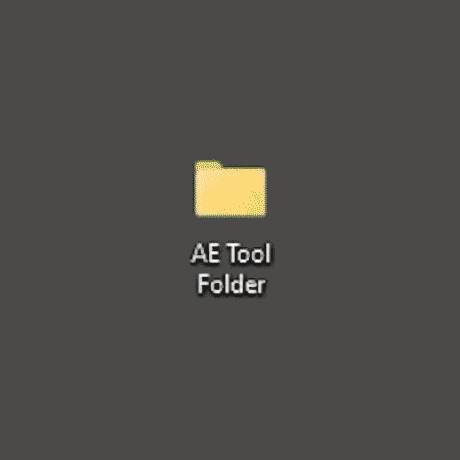
All in one place
With AE Singularity, there is only one source for all your tools and tool related files. It is one folder on your local drive that you define.
The sync process
The sync process copies launch files for installed Scripts, Presets, Plugins and Extensions into a sync folder. But only if they aren't allready in your tool folder. After the sync is done you can place those new tools into their category folders. The sync process runs within the install wizard, on your first time working with AE Singularity. And if you later install new tools, you can trigger it from the settings panel.
Additional tools
Once you distributed the tools from the sync process, you can add other tools into your tool files folder structure like Expressions and Templates. To make an expression work you just have to paste it into a text file and add the suffix _exp to the text file name.
License files
We also support license files. Just add the suffix _lic to .txt, .rtf or email files and it will be identified and can later be opened directly from within After Effects.
Installer- and research archive
Next there are installers, local PDF- or weblinked tutorials right next to your tool file.
Folder and file crosslinking
We even support shortcuts to files or folders within the tool folder.
Watch the featurette
Your own categories
The biggest benefit of AE Singularity is having your tools sorted into easily searchable categories.
Tag naming
For your category folders you can use any naming convention you want. We learned over the years that it is highly effective naming the categories in a tag like manner. Adding all the names that are related to the category and have them as the category folder name.
Ready-to-use folder structure
Instead of building your own from scratch you can use our preconfigured structure as a quick starting point. It auto-unzips into your tool folder and includes the default After Effects tools and we allready distributed them into a category folder structure that has proven usefull over many years of constant optimisation. You can surly change the structure at any time to your liking. Make it your own.
Watch the featurette

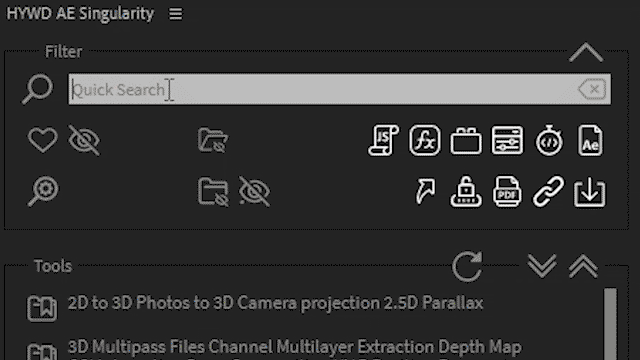
Search and trigger them all
Once you have the categories the way you like and all tools distributed you find the complete local folder structure in your AE Singularity panel.
Search Modes
You can search ALL tool types. Search for category folder names and tool names at the same time. Then just trigger them with a double click from the search results list. We even have an advanced search, with folder and/or file distinction, multiple search terms and an include or exclude function per search term.
Keyboard Navigation
We support keyboard navigation to navigate through the resultlist with your arrow keys and trigger the tool with the RETURN-key.
Find related
When you click on a folder from the search result list view you directly jump to that folder, but in an opened state in the normal list view, so you even find those task related tools that do not match your search term.
Watch the featurette
Tool filters
The Quick filters are there to only show specific tool or file types. You can use ALT click on one filter to hide all other types and vice versa.
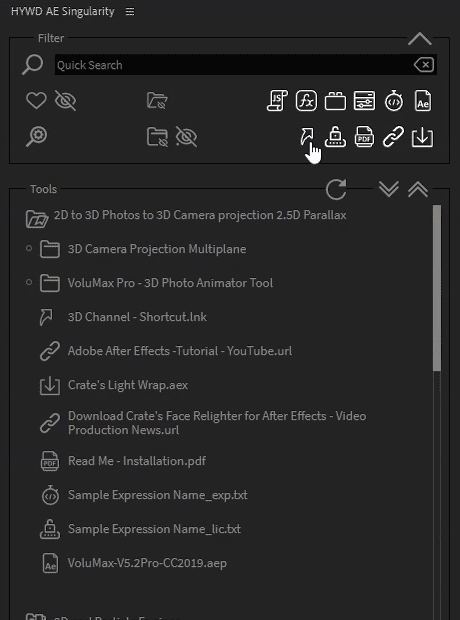
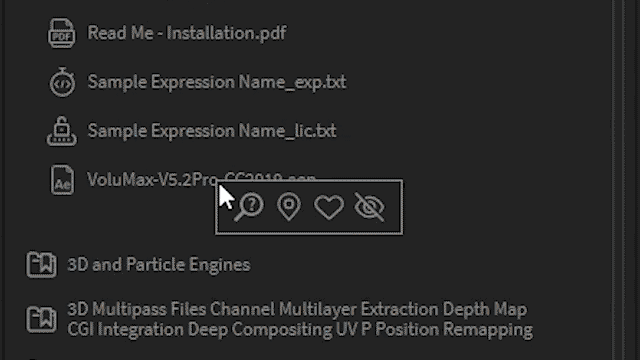
Folder or tool taskbar
The folder or tool taskbar springs open either by hovering the three dots at the end of the folder or tool row or by just right clicking it.
Favorites and missfits
With the taskbar you can set which of your files or folders are your favorites. Once set you can filter your favorites from the filter section. We allways keep the parent folder visible so you know the category your favorite tool is in. Or you can hide the missfits using the taskbar. To recover them just click the hidden icon on the filter section.
Learn and research
Quickly find new tutorials for tools with an automated online search. Or find new tools to categories, without the need to manually open your browser and writing a search request.
Locater and list refresh
Quickly jump to the local file or folder location to reorganise things and then refresh the list to see the updates in After Effects.
Folder types
After you started AE Singularity and defined your tool folder the first level of folders automatically are set to have the type: category. All other folders within the structure are "normal" folders. The difference between normal and category folders is that you can hide the normal ones in a very special way. How to do that will be explained in the next feature tutorial: "Auto cleanup". You can at any time switch any folder between it ́s status category or normal using the taskbar.
Watch the featurette
Auto clean-up
Auto optimize your folder structure for best possible accessability. We have included three options to do that:
Hide empty folders
Which ... hides empty folders ;). But not only those that actually are empty on your local drive but also those which become empty because of your tool filter settings.
Hide normal folders.
As normal folders are there to organise all sorts of files on your local drive they mostly are not usefull when it comes to quick tool file access. So with this feature you can hide all folders that are not category folders. But this is not just a simple hide feature it actually reveals the content of those folders while reducing the folder row to just a pixel high dotted line.
Hide file extensions.
To get an even cleaner result list you can choose to hide all file extensions.
Watch the featurette
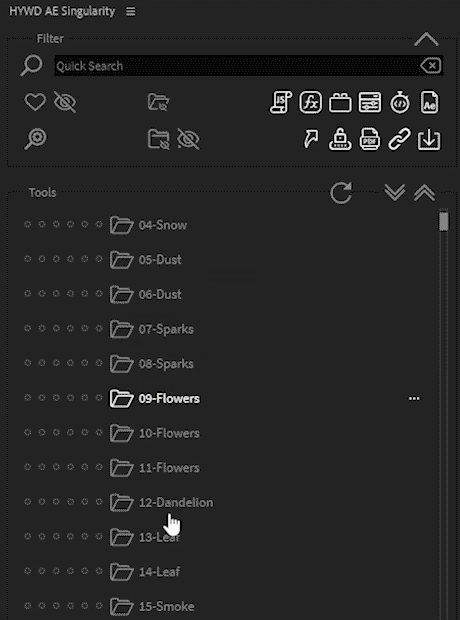

Install Wizard
To quickly start working with AE Singularity we created an install wizard. Here are the steps it guides you through:
Select your tool folder where all your tools will be from now on.
Download our preconfigured category folders to use them as a starting point.
It will auto unzip into your selected tool folder.
Sync your current After Effects state with the tool folder. This copies only those tool files from their default folders to the tool folder, that aren´t allready there.
Then distribute new tools from the sync folder into your category folders.
Once this is done, you can start working with AE Singularity.
/// Tutorials
Quick Intro
•
1:41min
Complete Walkthrough
•
7:49min
Featurette
All in one place
•
1:34min
Featurette
Your own categories
•
1:04min
Featurette
Search and trigger them all
•
1:02min
Featurette
Folder or file taskbar
•
1:43min
Featurette
Auto Clean-up
•
1:00min
/// FAQ
-
I did get a warning to change permissions for a folder. How do I do this?
For Windows users please check this tutorial link:
https://www.techsupportall.com/how-to-change-file-or-folder-permission-in-windows/
For Mac users please check this tutorial link.
https://support.apple.com/en-gb/guide/mac-help/mchlp1203/mac
-
How does your downloadable folder structure looks like and what does it include?
In the downloadable folder structure we allready synced the default After Effects tools into a tool folder and then distributed them into a category folder structure that has proven usefull over many years of constant optimisation. You can surly change the structure at any time to your liking. If you use this folder your first sync will only place your custom 3rd-party tools into the sync folder so you only need to distribute them and not all the default tools. But see for yourself. Here is a screenshot with the complete folder list.

-
Which file types are supported in the extension? And how does the extension identify them?
AE Singularity supports these file types and uses these identifiers:
Scripts = .jsx / .jsxbin
Presets = .ffx
Plugins = files created in sync process with the custom file extension “.aes_plug”
Extensions = files created in sync process with the custom file extension “.aes_ext”
Expressions = text files with the file name suffix with “_exp”
Templates = .aep
Shortcuts = .ink / alias
Licenses = file name suffix with “_lic”
PDFs = .pdf
Weblinks = .webloc / .url
Installers = .zxp / .uxp / .aex / .zip / .dmg / .exe / .pkg -
Is there a tool to more easily distribute synced files into my category folder structure?
Here are two free file distribution tools:
One for Windows only: https://freecommander.com/
And one for Mac only: https://www.mplsoftware.com/products/maxcommander
-
Why is there an "_ignore" folder in the sync folder?
Its difficult to say in advance which tools you might not want to distribute into any category and at the same time do need to be installed and therefore will appear in the sync folder. These unwanted files would appear over and over again with each sync if you just delete them. That´s why we created the “_ignore” folder.
These extenstion launch files in the above screenshot for example are very obviously “sub-panels” and not the “master-launch file”. If there is some kind of insecurity if there is a master file or not keep them there for user-based manual filtering to the _ignore folder.

-
I have installed some new tools. Where do I trigger the sync to get those newly installed files into my tool folder?
Just open the settings panel and click the sync button. After the sync is done the sync folder automatically opens and you can distribute the tool launch files into your category folders.
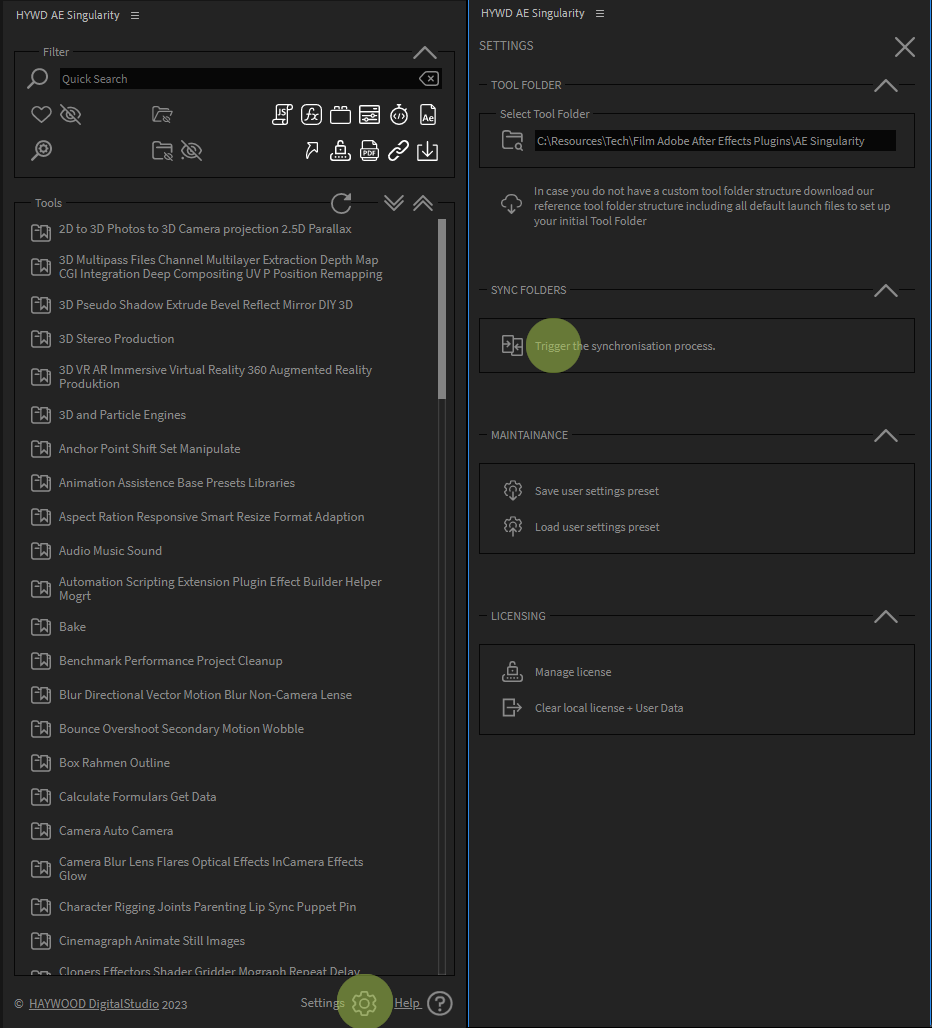
-
What exactly happens in the sync process? Where are my original tool files?
All your originaly installed tool files stay where they where. In their default folder locations.
In the sync process we compare all installed tools with what is allready in the tool folder you selected. If we find a tool that is not there we copy it into the sync folder so you can distribute it from there into your category folders. This process checks for Scripts, Presets, Plugins and extensions.
The sync process works differently for different tool file types. Scripts and presets are just copied from their default folders in our sync folder. With plugins and extension it´s different. Here we create unique launch files that reference the original and place them in the sync folder. They are launch files for the originaly installed files. After Effects identifies them by our unique file type endings .aes_plug and .aes_ext, which are added automatically to the launch files when they are created in the sync process.
-
I have changed something in my local tool folder, but I do not see that change reflected in my After Effects panel? How to sync those changes while running After Effects?
Just use the refresh button on the upper right of the “Tools” panel section:

-
What license types do you offer? Is there a free version?
We have a 7 day trial version which includes the full functionality but expires 7 days after you first activated the license. Our Single active license key version is meant to work on one machine. But you can always release the license lock to that machine by going to the license manager of your shop account https://haywood.tools/my-account/license-manage/ click “LICENSE MANAGE” under the “Actions” column and on the next screen click “DEACTIVATE” in the “Action” column. Now your license is free again to be locked onto another machine. But you can always only use that license on one machine simultaniously.
-
What are the functions in the settings panel for?
In the settings panel you can find several addtional functions:
Select Tool Folder
The tool folder is normaly selected in the setup with the install wizard, but if you need to change it at any time you can go here and do so.Tool Folder Download
While also this is part of the install wizard and should be done right at the beginning, you can always download our preconfigured tool folder from here again.Sync Folders
This might be the most used function within the settings panel. Whenever you add a new tool by installing it into After Effects, you need to trigger this function to get that tool also as a launch file in your tools folder’s sync folder. And from there you can distribute the new tools into your categories.User Settings
This basicly saves your all sorts of settings you have done within the AE Singularity panel.Licensing
This links to your License manager section within the shop page.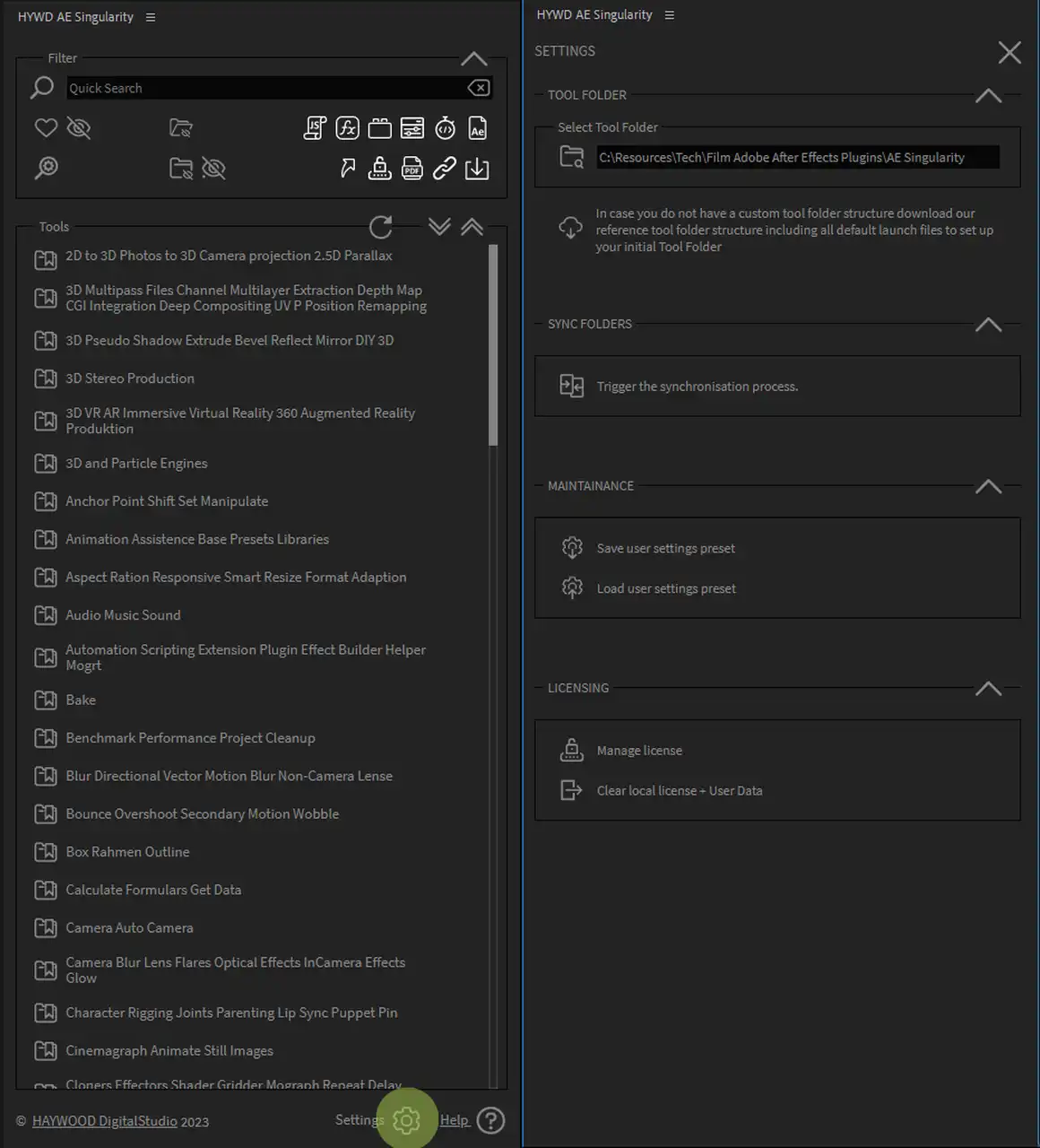
-
Does the extension run on Mac and Windows?
Yes, it runs on both systems.