Elementor Dynamic TradingView Charts
Multi-chart setup automation
Elementor Dynamic TradingView Charts
Multi-chart setup automation
Required: 6.3
Plugin-Version: 1.1.1
FREE – 4,99 €
excl. VAT
/// Features
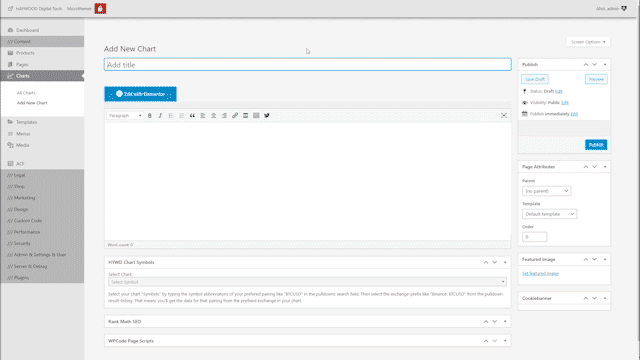
The charts post type
Once you activated the plugin you find a new post type in your wordpress admin menu called "Charts". Just click "Add New Chart" to do so.
In the options page that appears, you just need to search and select one of all available charts from TradingView. Select your chart symbols, by typing the abbreviaton of your preferred pairing, like BTC USD, in the pulldown's search field. Then select the exchange-prefix like "Binance-BTCUSD" from the pulldown-result-listing. That means you'll get the data for that pairing from the prefixed exchange in your chart.
Finaly add the title of your liking to that chart post entry and publish it.
The multi-chart setup
To create a page where multiple charts are loaded dynamically you need to set up a template and a page with a listing widget.
First create the "loop item"-template and place our "Dynamic Charts"-Widget into it and enable dynamic tags from it's settings. From the dynamic tags pulldown go to the category "HAYWOOD Dynamic Tags" and there select the "Chart Symbols" tag. In it's settings select the custom key called "HYWD Chart Symbols".
Now create a new page and there use any "Post"-widget with the option to use a template as the loop item skin, like for example elementors default "Loop Grid" widget. In the template loader, select that loop-item template by it's name. Then set the query of that widget for the post type Charts. This will dynamically load all charts you created, into your grid, or which ever listing type you selected in your post-widget.
And if you want to sort your charts on the page manually, you can use the free plugin called "Simple Custom Post Order". Enable charts in their options-page and then reorder the posts in the charts options-page. Finaly select "Menu Order" in the "Order by" settings and use ASC in the "Order" option. And here you go: You have your manually sorted chart overview.


Editor panel options
Now let's go back to the "Loop-item" template and have a look at the options of our plugin directly within the elementor editor:
Content tab
We allready discussed the option of how to enable dynamic tags and load a symbol from the charts custom post-type. Below those settings you'll find all the embed options that tradingview offers in their free embedable widget settings. So feel free to play around and optimize your chart display.
/// Tutorials
Quick Intro
•
1:14min
Complete Walkthrough
•
3:11min
/// FAQ
-
I am not getting the selected chart symbols into my post grid. Why is that?
When you use Elementor’s Loop Grid widget it is not updating correctly in the editor. It only works on the life page. If you have access, use other post grid widgets that work propperly in the editor.
-
What license types do you offer? Is there a free version?
We have a 7 day trial version which includes the full functionality but expires 7 days after you first activated the license. Our Single active license key version is meant to work on one machine. But you can always release the license lock to that machine by going to the license manager of your shop account https://haywood.tools/my-account/license-manage/ click “LICENSE MANAGE” under the “Actions” column and on the next screen click “DEACTIVATE” in the “Action” column. Now your license is free again to be locked onto another machine. But you can always only use that license on one machine simultaniously.